How do I alter the default size and quality of thumbnail images?
Tweak UI for Windows XP SP1 provides an option using which you can alter the default size and quality of thumbnail images. Download and install Tweak UI fromhere
- Install Tweak UI and run it.
- Double-click Explorer menu in the left, and choose Thumbnails
- In the right-pane, alter the Thumbnail Size - Default value being 96
- You can also change the quality of the thumbnails using the slider at the top
Note the differences between the thumbnail images below (96 vs 150 pixels)
The Thumbnail size and quality metrics are stored in the following registry values:
[HKCU\Software\Microsoft\Windows\CurrentVersion\Explorer]
ThumbnailSize (REG_DWORD)
ThumbnailQuality (REG_DWORD)
ThumbnailSize (REG_DWORD)
ThumbnailQuality (REG_DWORD)




 6:40 PM
6:40 PM
 about.in
about.in

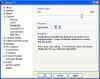


 Posted in:
Posted in:
0 comments:
Post a Comment